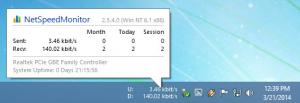NetSpeedMonitor
2.5.4.0
Size: 3.18 MB
Downloads: 4285
Platform: Windows 7/Vista/XP
NetSpeedMonitor puts a toolbar in your taskbar. Said toolbar monitors the network interface you select and provides information on the amount of data that is being transferred through the network interface. Or to put it in other words, the NetSpeedMonitor toolbar provides information on the amount of data that is being uploaded and downloaded by your PC.
Download an installer, run it, and a setup wizard will show up and guide you through the installation process. The setup wizard informs you that NetSpeedMonitor is free software and invites you to support the project by making a donation. When the setup wizard is done and you launch NetSpeedMonitor, you will be presented with a Welcome window that invites you to select a supported language, pick a network interface, and choose if you want to enable traffic logging.
NetSpeedMonitor provides support for Windows XP, Windows Server 2003, Windows Vista and Windows 7. At first, the installer refused to work on my Windows 8.1-powered PC. But after I set the installer to run in compatibility mode, I had no problems installing NetSpeedMonitor on my machine.
While NetSpeedMonitor is running, you will see its toolbar in the taskbar. Take a look at the toolbar and you can immediately see info on how much data you’re currently downloading and uploading to the web via the monitored network interface. Place the mouse cursor on the toolbar and a prompt with more info about the internet connection traffic will show up.
Double click the NetSpeedMonitor toolbar and the monitoring will stop. Double click the toolbar again and the monitoring will commence.
Right click the NetSpeedMonitor toolbar and you will be presented with a context menu that features the following entries:
Info – similar to an application’s About menu.
Monitoring On/Off – enable or disable the monitoring function. As mentioned above, you can also do this by double clicking the toolbar.
Data Traffic – view the amount of data transferred each day, month, and year.
Connections - view all TCP and UDP endpoints.
Configurations – play with several settings.
Quick Links – convenient links to several functions.
Close – closes the toolbar.
Let NetSpeedMonitor run in the background and conveniently see how much data you’re uploading/downloading just by taking a look at the NetSpeedMonitor toolbar.
Pros
A setup wizard will guide you through the installation process; a Welcome prompt will let you pick a supported language, select a network interface, and choose if you want to enable traffic logging. Double click the toolbar to enable/disable monitoring. Info about download and upload traffic is presented by the NetSpeedMonitor toolbar. You can view all TCP and UDP endpoints; you can view the amount of data transferred each day, month, or year. NetSpeedMonitor is free software (donations are welcome).
Cons
Windows 8 is not supported; I had to set the installer to work in compatibility mode to get NetSpeedMonitor up and running on my PC.
NetSpeedMonitor
2.5.4.0
Download
NetSpeedMonitor Awards

NetSpeedMonitor Editor’s Review Rating
NetSpeedMonitor has been reviewed by George Norman on 02 Apr 2014. Based on the user interface, features and complexity, Findmysoft has rated NetSpeedMonitor 3 out of 5 stars, naming it Very Good